To activate DeskSpace, press and hold the Ctrl+Alt+Shift activation hot key combination. The desktop will zoom out and appear as one face of a cube:

To move to another desktop, continue holding the Ctrl+Alt+Shift activation hot key combination, then click and drag the mouse pointer to rotate the cube. Alternatively, you can use the Left, Right, Up, and Down Arrow keys to rotate the cube to the desired desktop, or cycle through the desktops by scrolling the mouse wheel. Once you have moved to another a desktop, you can switch to it by releasing the Ctrl+Alt+Shift activation hot key combination.
You can configure DeskSpace to use an activation hot key combination other than Ctrl+Alt+Shift, and you can also configure DeskSpace to use a mouse hotspot to activate the cube. For more information, please visit the configuration help page.
To move a window between desktops, click on the window title bar, then drag the window towards the edge of the screen until the mouse pointer touches the screen edge. The desktop will zoom out and appear as one face of a cube, and then the cube will rotate to the face of the next desktop:
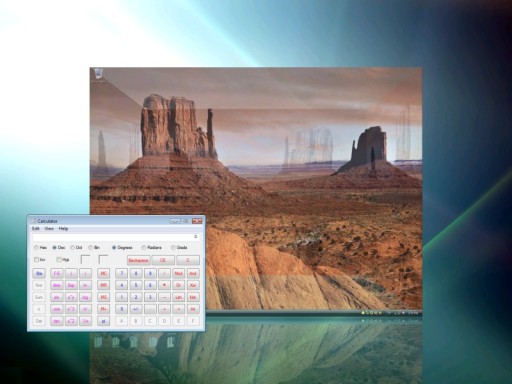
To move the window to another desktop, drag the window away from the edge of the screen, and then drag it back until the mouse pointer touches the screen edge.